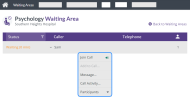Individual appointment
When you select the name of a service user![]() A person who is seeking care or advice from a service provider via video call. A service user may be a patient, client, consumer, citizen, or similar. in a waiting area, the action menu opens.
A person who is seeking care or advice from a service provider via video call. A service user may be a patient, client, consumer, citizen, or similar. in a waiting area, the action menu opens.
-
Join Call: Gives you access to the service user's waiting area, to start the call. When you Start a call, the button text changes to You are in this Call.
-
Add to Call: Adds an additional participant to your current call. For more information, see Add someone via the waiting area.
-
Message: Allows you to send a message to a waiting service user. For example, 'I'll be with you soon'. Select Message, enter your message text, and select Send. The service user sees the message on their call screen but cannot reply until you join the call.
-
Call activity: Displays the time at which someone joined or left the call. When you have finished reviewing the data, select Close to return to the waiting area.
-
Participants: Shows who is on the call. Depending on your access permissions, you may have the option to disconnect a participant from the call. For more information, see Disconnect a participant.
Tip: Select  (Settings button) to view the waiting area settings. Staff with permission can modify waiting area settings. For more information, see Manage waiting areas.
(Settings button) to view the waiting area settings. Staff with permission can modify waiting area settings. For more information, see Manage waiting areas.