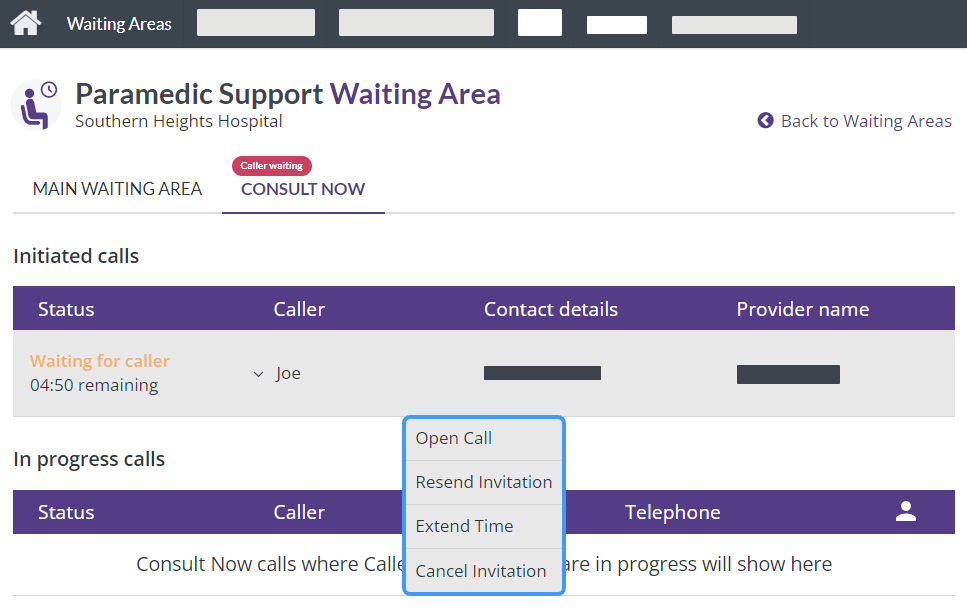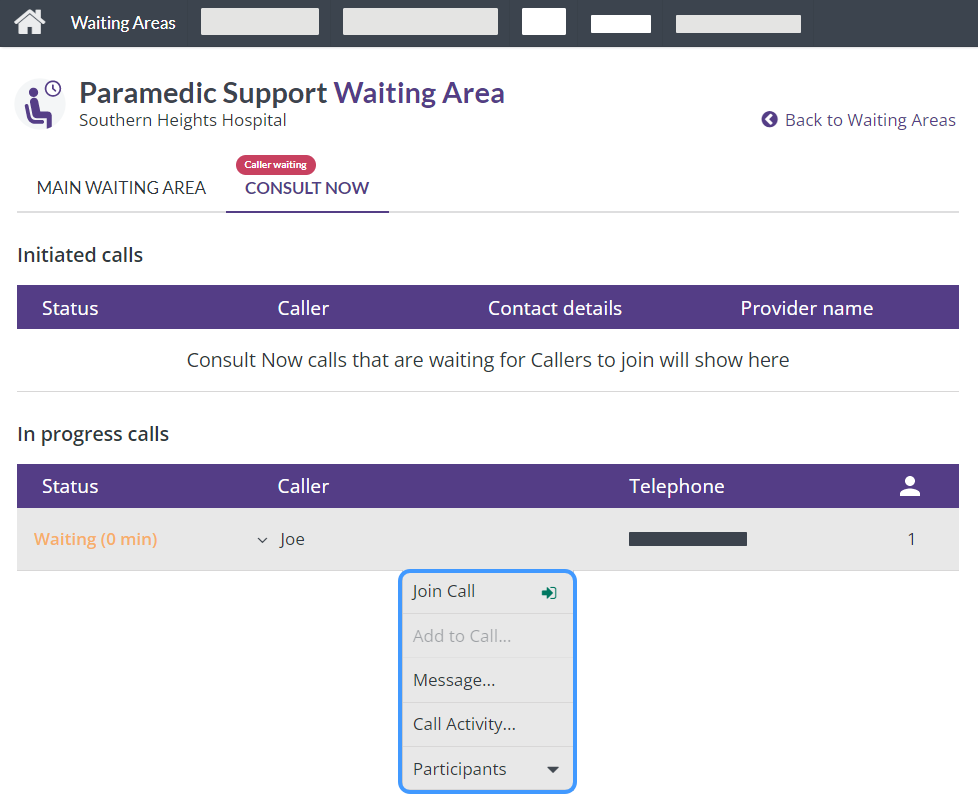Consult Now
The Consult Now tab has two sections, each with a different action menu.
Initiated calls section
When a service provider initiates a Consult Now call, an entry appears showing the status Waiting for caller, the time remaining for the service user![]() A person who is seeking care or advice from a service provider via video call. A service user may be a patient, client, consumer, citizen, or similar. to join the call, the service user's name, and the service provider's name. To access the action menu, select the entry for the call you have initiated.
A person who is seeking care or advice from a service provider via video call. A service user may be a patient, client, consumer, citizen, or similar. to join the call, the service user's name, and the service provider's name. To access the action menu, select the entry for the call you have initiated.
You can then choose from the following actions:
-
Open Call: Starts the call. The service user may or may not already have joined the call.
-
Resend Invitation: Instantly resends the invitation to the contact details you originally entered. To use different contact details, select Cancel Invitation, confirm the cancellation, and then start a new call.
-
Extend Time: Allows you to add either 5 or 10 minutes to the time the service user has to join the call. You can increase the time by up to 15 minutes. If the service user has not joined the call within that time, you will need to start a new call.
-
Cancel Invitation: Ends the call before it has begun. The service user sees a message that the link has expired or been cancelled.
You can also resend the invitation, extend the time, or cancel the invitation from the Waiting for caller screen, which you see when you have opened the call. For more information, see Consult Now.
In progress calls section
When the service user![]() A person who is seeking care or advice from a service provider via video call. A service user may be a patient, client, consumer, citizen, or similar. joins the call, the entry moves from the Initiated calls section to the In progress calls section.
A person who is seeking care or advice from a service provider via video call. A service user may be a patient, client, consumer, citizen, or similar. joins the call, the entry moves from the Initiated calls section to the In progress calls section.
You can then select the person's name and choose from the following actions:
-
Join Call: Gives you access to the service user's waiting area, to start the call. When you Start a call, the button text changes to You are in this Call.
-
Add to Call: Adds an additional participant to your current call. For more information, see Add someone via the waiting area.
-
Message: Allows you to send a message to a waiting service user. For example, 'I'll be with you soon'. Select Message, enter your message text, and select Send. The service user sees the message on their call screen but cannot reply until you join the call.
-
Call activity: Displays the time at which someone joined or left the call. When you have finished reviewing the data, select Close to return to the waiting area.
-
Participants: Shows who is on the call. Depending on your access permissions, you may have the option to disconnect a participant from the call. For more information, see Disconnect a participant.