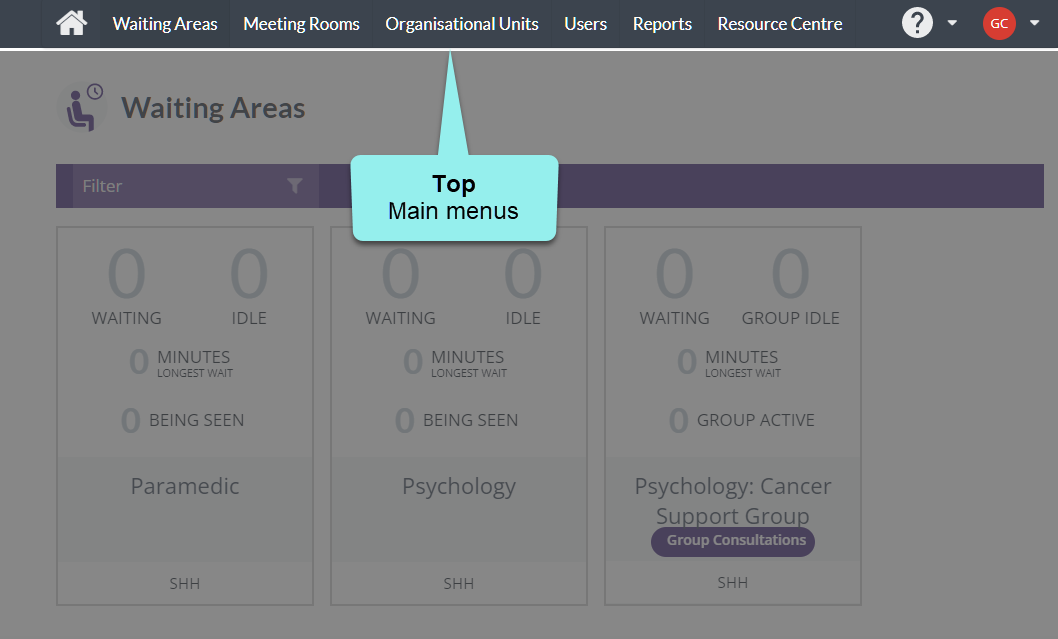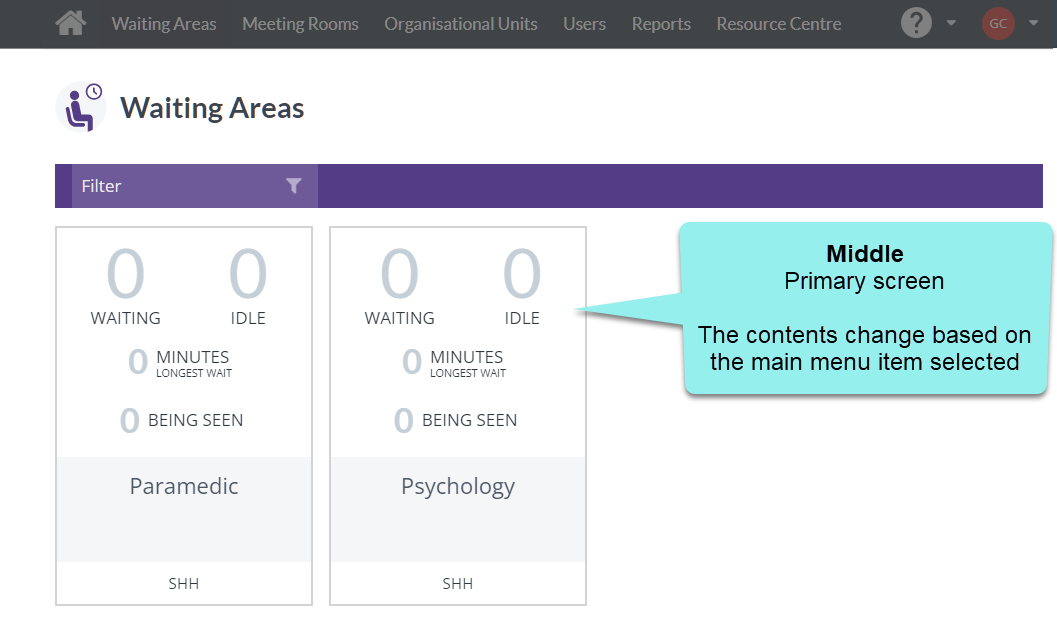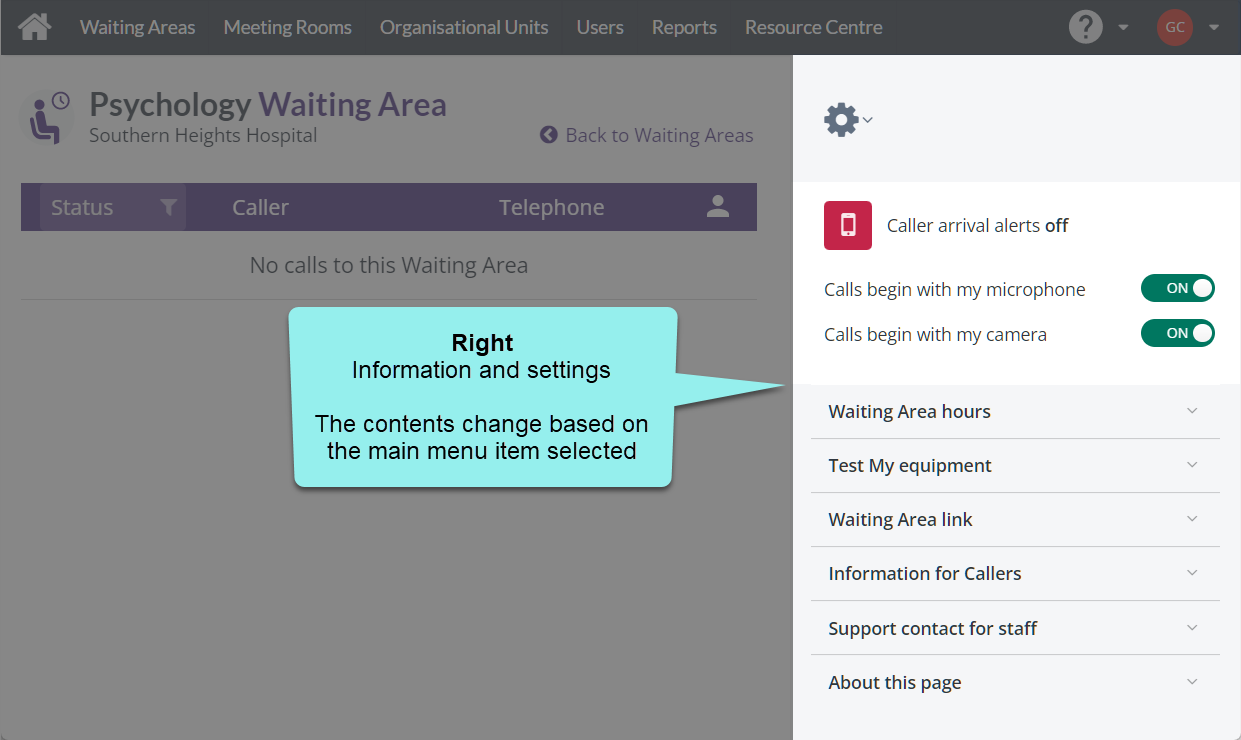Main sections of the interface
The video call management console’s user interface consists of the following main sections:
-
Top - Main menus
This area is used to access the main features of Attend Anywhere, including waiting areas, meeting rooms, help, and profile menus. Not all menus are available to all users.
-
Middle - Primary screens
This area is the default location to perform your work, from starting calls, managing your organisation, viewing reports, and various other video call activities. For more information, see Primary screens.
-
Right - Information and settings
This area is where you can access helpful information and, depending on your Roles and permissions, change the settings for the organisational units, waiting areas, and meeting rooms you have administrator rights for.
For information about the call screen interface, see Understanding the call screen.