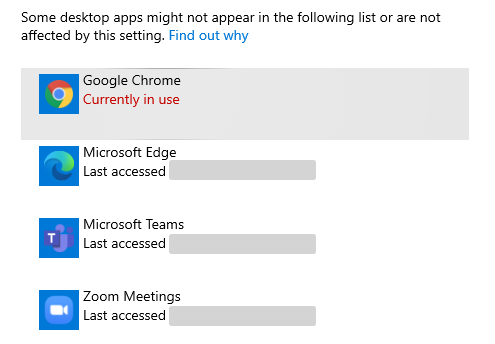Check your camera is not already in use (Windows)
Make sure that all other programs that utilise the camera are closed or not being used. This may include pre-installed camera applications, other video conferencing software, or other browsers or websites using your camera.
Note: The following steps are for Windows 10. Instructions for other Windows versions may vary slightly.
-
From the Start menu, select Settings.
-
Select Privacy and then Camera.
-
Scroll down to Allow desktop apps to access your camera. Any applications that are using your camera will have Currently in use below their name.
-
Close any applications that are using your camera and select Restart Test.
Tip: If your camera uses a driver, you may need to visit the manufacturer's support page to update the driver.