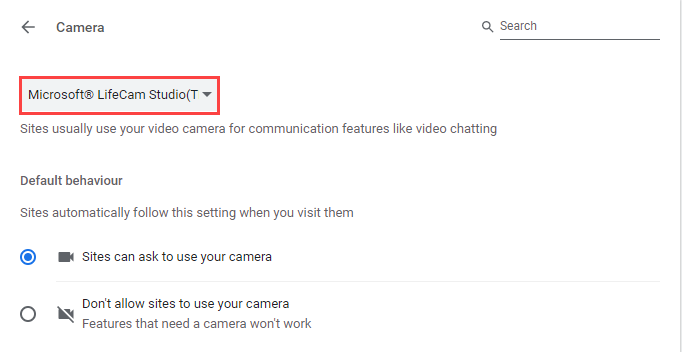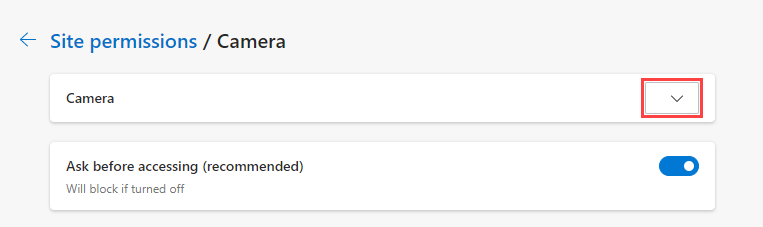Change the default camera
If your device is connected to multiple cameras, you can change the default camera used by your browser. This change affects all calls made using your browser. To change your camera for the current call only, see Change your device settings.
Note: The Safari browser does not allow you to change the default camera.
See instructions for:
Google Chrome
-
Open Google Chrome.
-
In the address bar, enter
chrome://settings/content/cameraThe Camera Settings page opens.
-
From the drop-down list, select your preferred default camera.
-
Close the Camera Settings page.