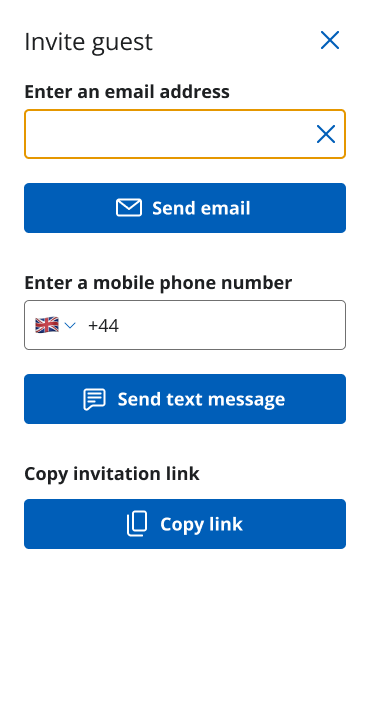Invite someone to a call
If you are in an individual appointment with a service user![]() A person who is seeking care or advice from a service provider via video call. A service user may be a patient, client, consumer, citizen, or similar. and you need to add someone else to the call, you can invite them via the call screen controls.
A person who is seeking care or advice from a service provider via video call. A service user may be a patient, client, consumer, citizen, or similar. and you need to add someone else to the call, you can invite them via the call screen controls.
Example: Your service user requests an interpreter, a family member, or a support person, or you need to consult an on-call specialist.
-
From the call screen, select More
Invite guest. The invite-guest panel opens.
-
Chose an option:
-
Enter the email address of the guest and select Send email.
-
Enter the UK mobile phone number of the guest and select Send text message.
-
Select Copy link to copy a URL so that you can paste it into an email or chat program to send to the guest.
-
Important: As soon as the guest opens the link and enters their details, they are admitted to the call.