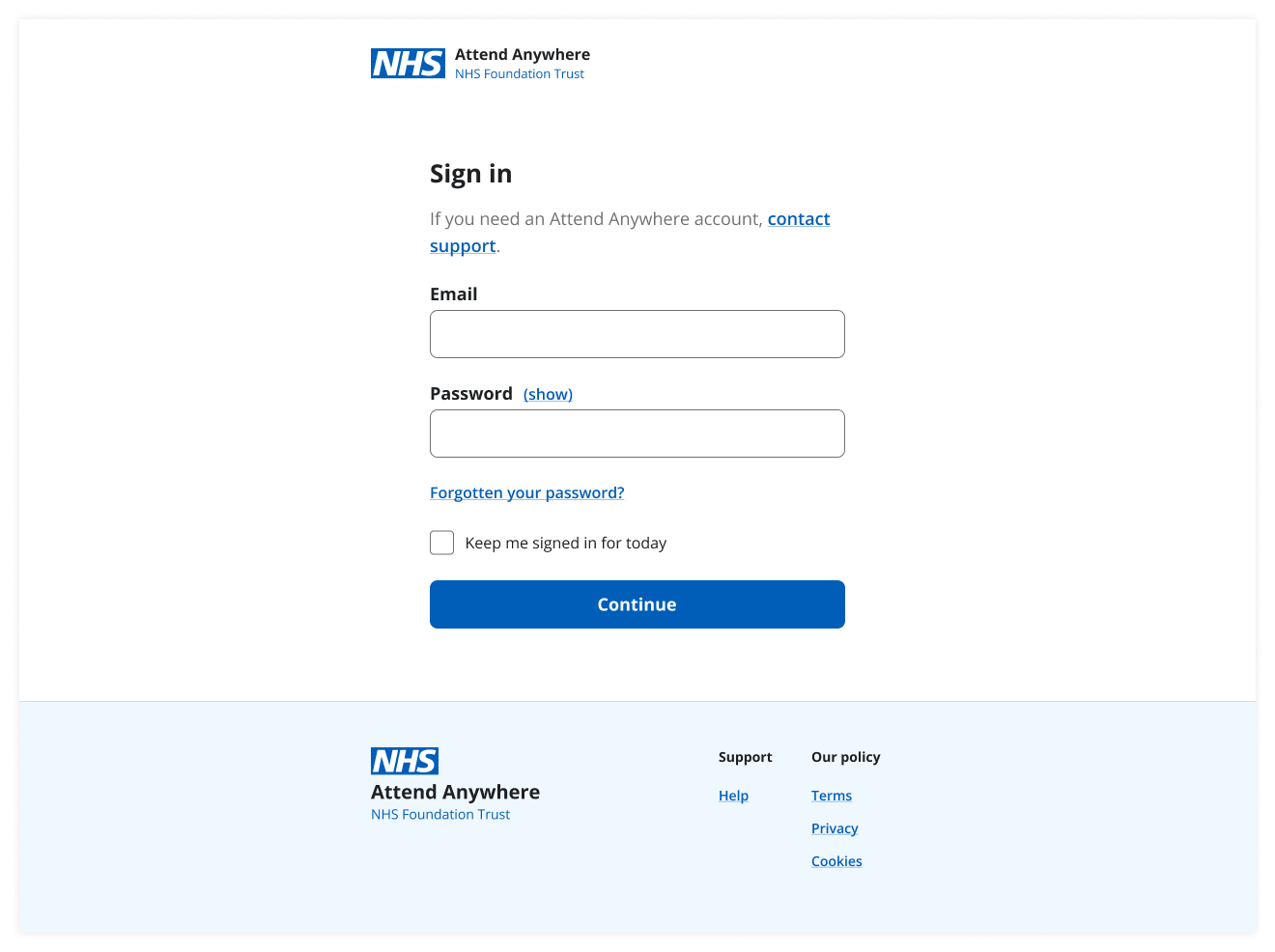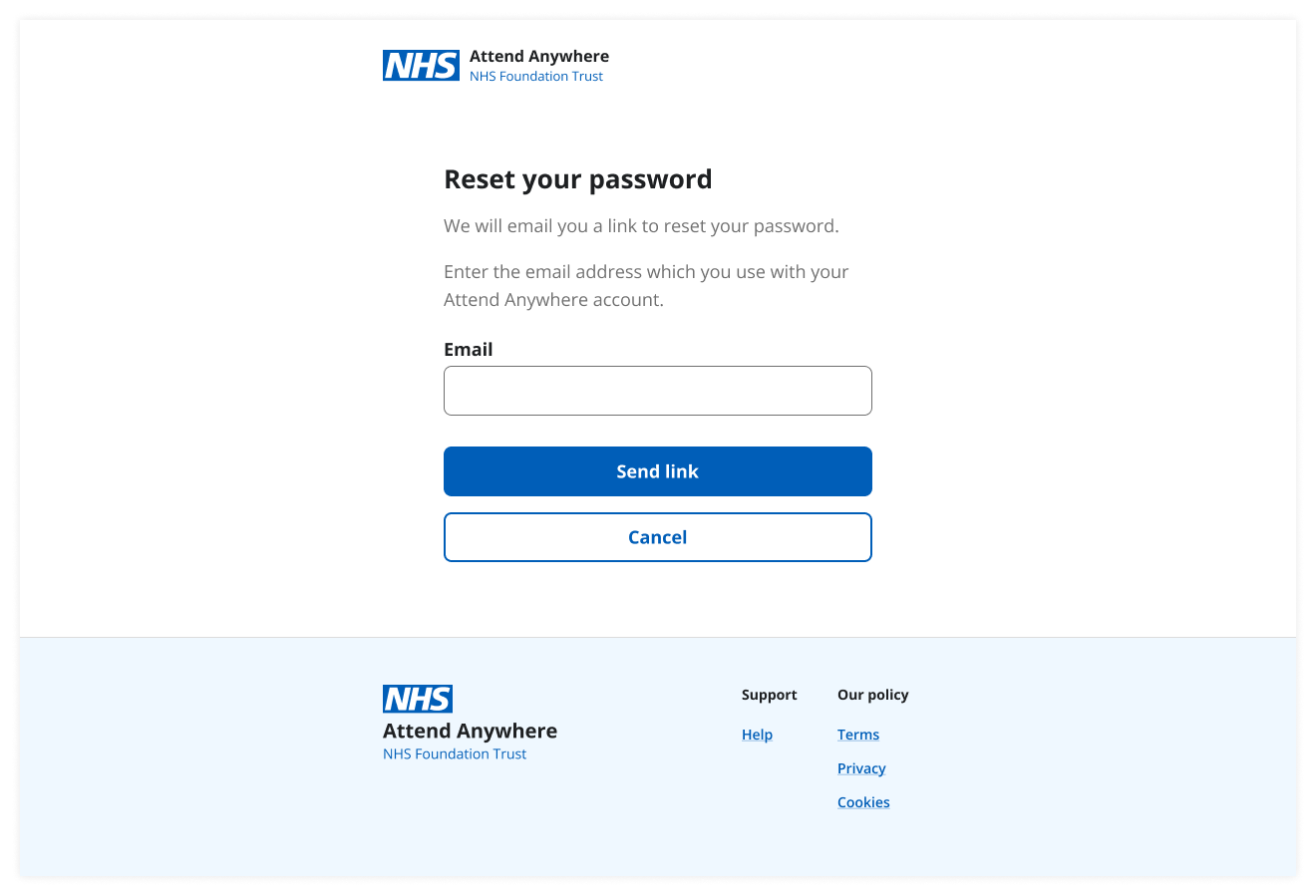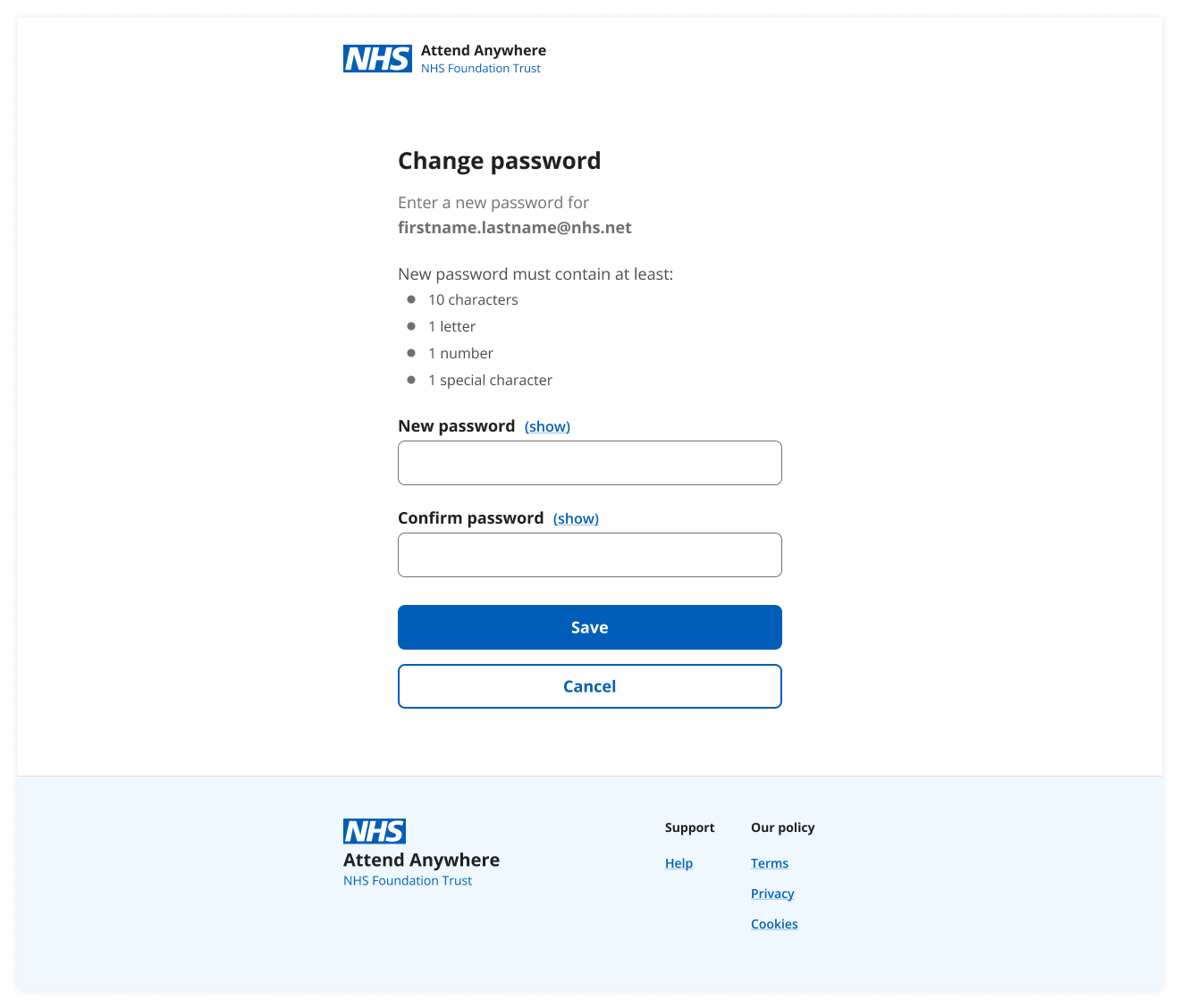Forgotten password
If you forget your password or believe it may have been compromised, you can reset it as follows:
-
Go to the sign-in page for your organisation's video call site. See Sign-in links.
Important: Be sure to choose your organisation's link. If you request a password reset on the wrong organisation's site, it will fail.
-
ClickTap Forgotten your password? The Reset your password screen opens.
-
In the Email field, enter the email address you used to set up your user account.
-
ClickTap Send link.
-
In your email system, check for an email called [your organisation] Reset your Attend Anywhere Management Platform password. If the email has not arrived within two minutes, check your junk or spam folder. If there is still no email, contact your administrator.
-
Open the email and then clicktap Change my password. The Change Password screen opens.
-
In the New password field, enter your new password.
-
In the Confirm password field, enter your new password again.
-
ClickTap Save.
You can now sign in with your new password.